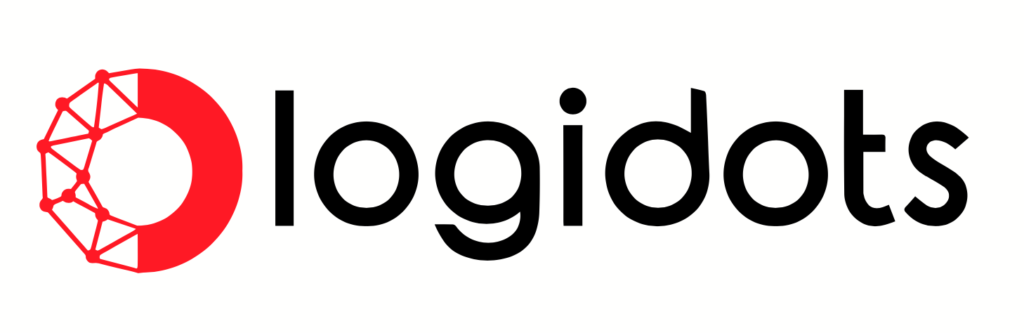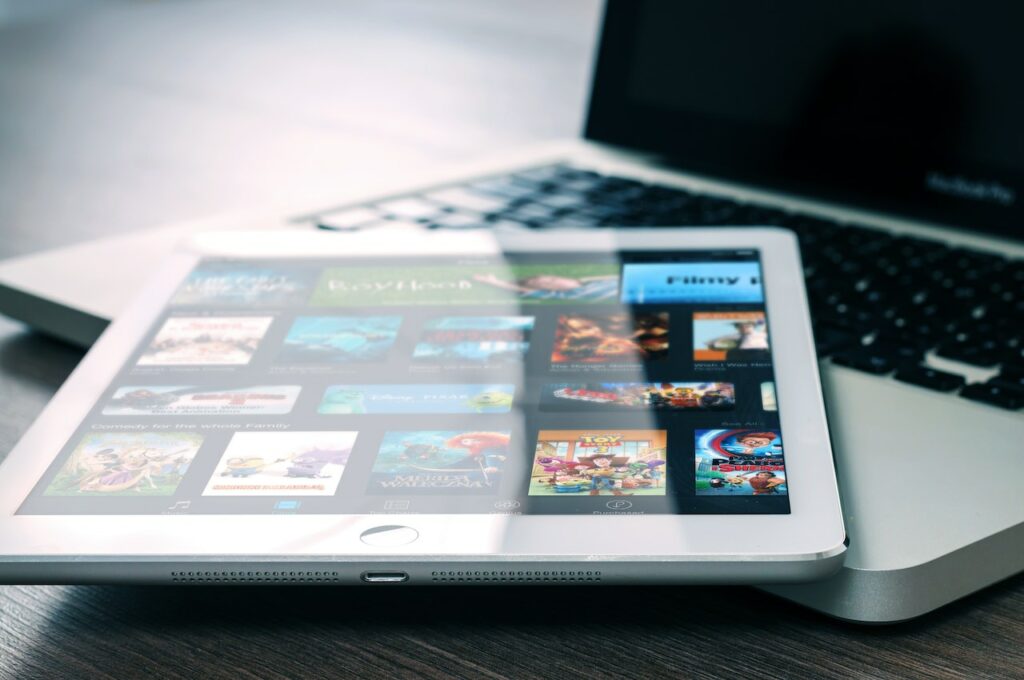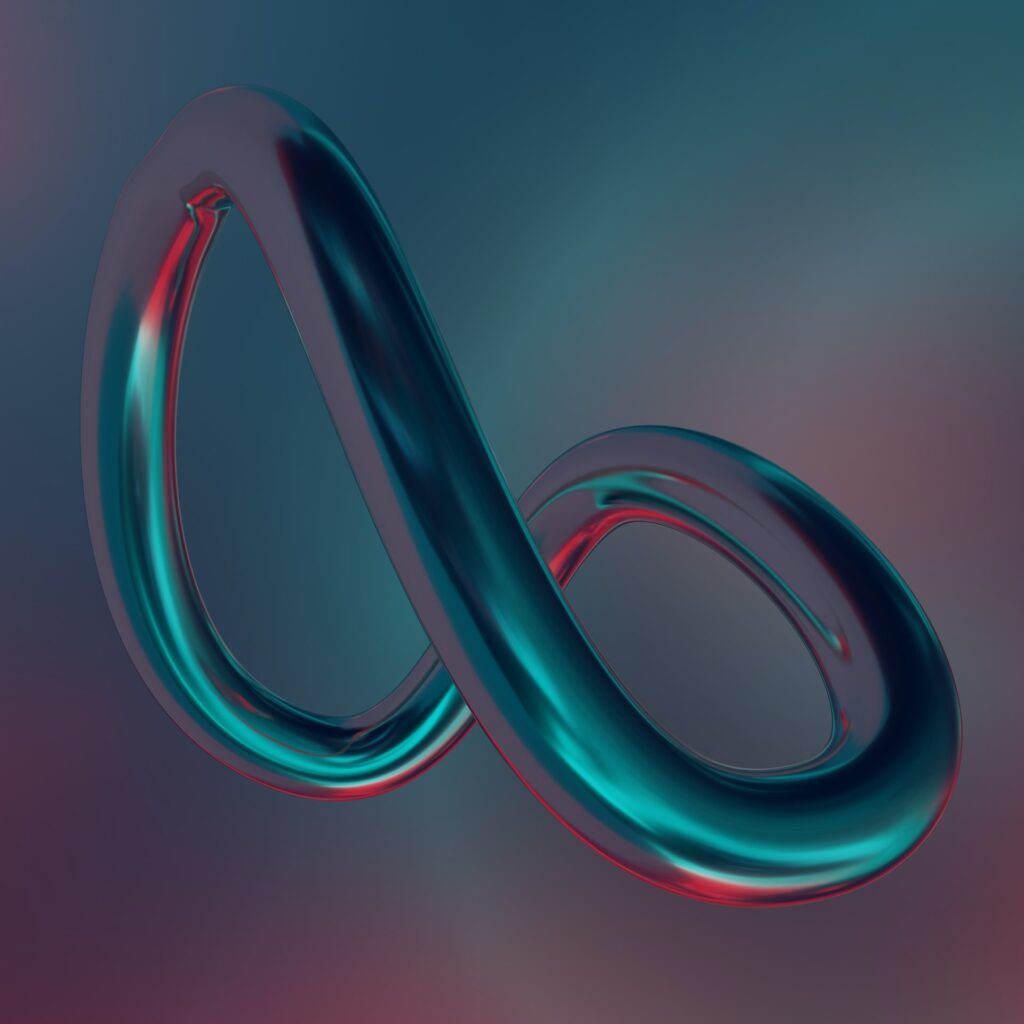All About App Clips on iPhone and How do they work?

What is an App Clip?
There is an App for pretty much everything you might want to do on your iPhone, but there are often times when you don’t have the app you need when you need it, such as a specific parking app when paying for parking. That’s where App Clips come in.
An App Clip is a small part of an app that is focused on a specific task and designed to appear as soon as you need it, like ordering a coffee or renting a scooter.
App Clips are small in size – under 10MB – launching within seconds at the bottom of your iPhone, and removing the need for you to either find the correct app on your iPhone or download it from the App Store, both of which take a lot longer than the App Clip launching will.
As the name suggests, App Clips are snippets or clips of an app that focus on the part of the app you need, like the parking payment page.
How do App Clips work?
If an App Clip is available for the app you require at the moment, you’ll be able to find them through App Clip codes, NFC tags or QR codes, scanning them with your iPhone’s camera or tapping the NFC tag. They can also be launched from Safari, Maps, Messages, and the Recents category in the App Library.
An App Clip card will appear at the bottom of your iPhone display with the option to “Open” the App Clip. The task the App Clip will complete when you tap on Open will be displayed next to the Open action button, below the name of the app.
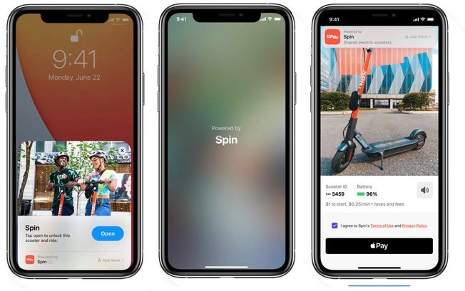
For example, if you want to rent a scooter through Spin, a Spin App Clip will appear at the bottom of your iPhone when you scan the code on the scooter, with “Tap Open to unlock this scooter and ride”.
After you tap open, the option to pay with Apple Pay and agree to the terms and conditions will then appear. You won’t need to open the full app to complete the task, but there is the option to see the full app in the App Store at the top of the page if you want to download it, or view it if you already have it on your iPhone.
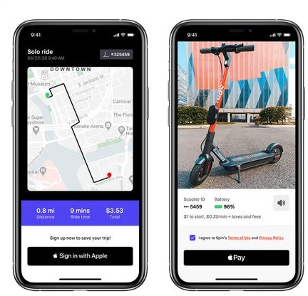
You can login using Sign in with Apple for those apps you need to sign up to and make transactions instantly using Apple Pay, making everything quick, simple and secure. Once you’ve finished the task, the App Clip will disappear.
Where do I find App Clips I’ve added?
App Clips won’t clutter up your home screen as regular app icons do. Instead, you’ll be able to find them in the App Library.You can easily identify App Clips because they have a dotted border around the app icon.
The App Library acts as an app drawer, organizing any installed apps and clips into folders based on category.
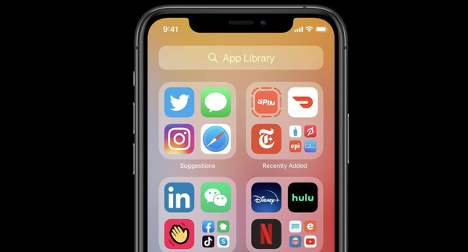
What are App Clips useful for?
As I talked about at the beginning of this post, you’ll be able to use App Clips to make everyday tasks easier. Eventually, you’ll also be able to use them to join the waitlist at a nearby restaurant, make a reservation or even go through the initial setup process for a connected device like an Instant Pot or smart light bulb.
It’s up to developers to come up with new ways for you to use App Clips with their apps. Maybe you’ll be able to use App Clips to find out which song is playing, try out a new photo filter or to upload a quick video to a social network.
Am I stuck with just an App Clip? Or can I upgrade to the full app?
At any time you can download and install the full app if you need to do more than what the App Clip provides. For instance, if after setting up your smart light bulb you want to connect it to other services or take full control, you could then install the full app from the App Store.
How do I delete an App Clip?
Deleting apps on iOS 14 has changed and it can be confusing. You’ll find any clips you’ve used in the app library’s recently added folder, and you should be able to long-press on the clip the select delete from the pop up. Clips you haven’t used in the last 30 days are automatically deleted, but there’s another way you can delete clips.
Go to Settings > App Clips where you’ll find a list of all app clips currently available on your iPhone, and you’ll have the option to delete them individually, or all of them at the same time.
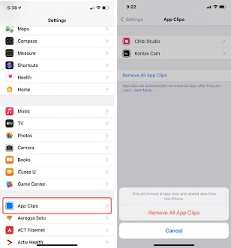
What Apps are App Clips available for?
Whether an App Clip is available for a particular app is dependent on its developers. The feature makes more sense for some apps than others, like parking apps or bike or scooter rental apps. We will continuously update when we discover new apps that offer this feature.
Few of the apps offering App Clips
- Spin
- Etsy
- Drop Recipes
- Park Whiz
- Phoenix 2
- Panera Bread
- ChibiStudio
- Parcel – Delivery Tracking
- SignEasy
- SmartGym
- Unwind
- WaterMinder
- Quit Anger
- CardPointers
Are App Clips available on my iPhone?
App Clips are available as part of iOS 14.3, which is available to download now for iPhone 6s and later.
Are you a developer working on iOS mobile app development who has used App Clips, please feel free to comment your opinion.