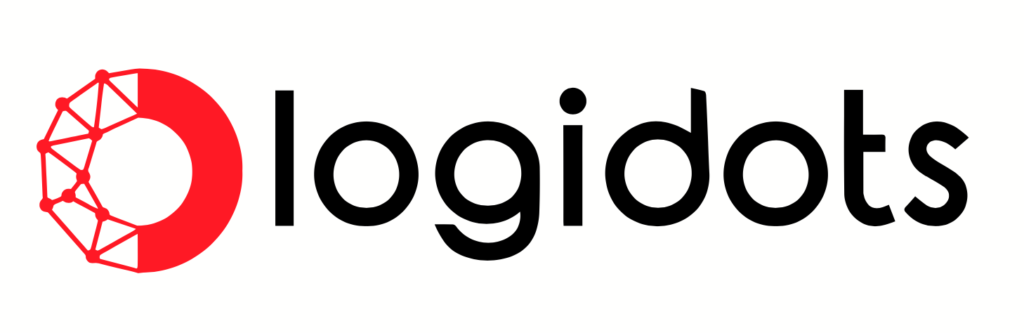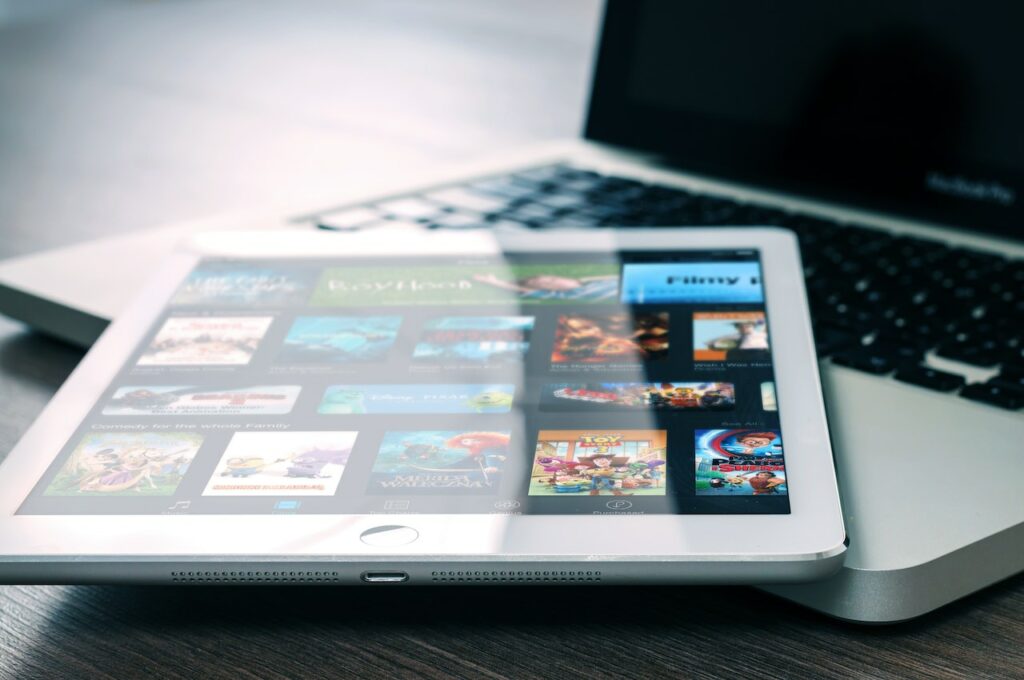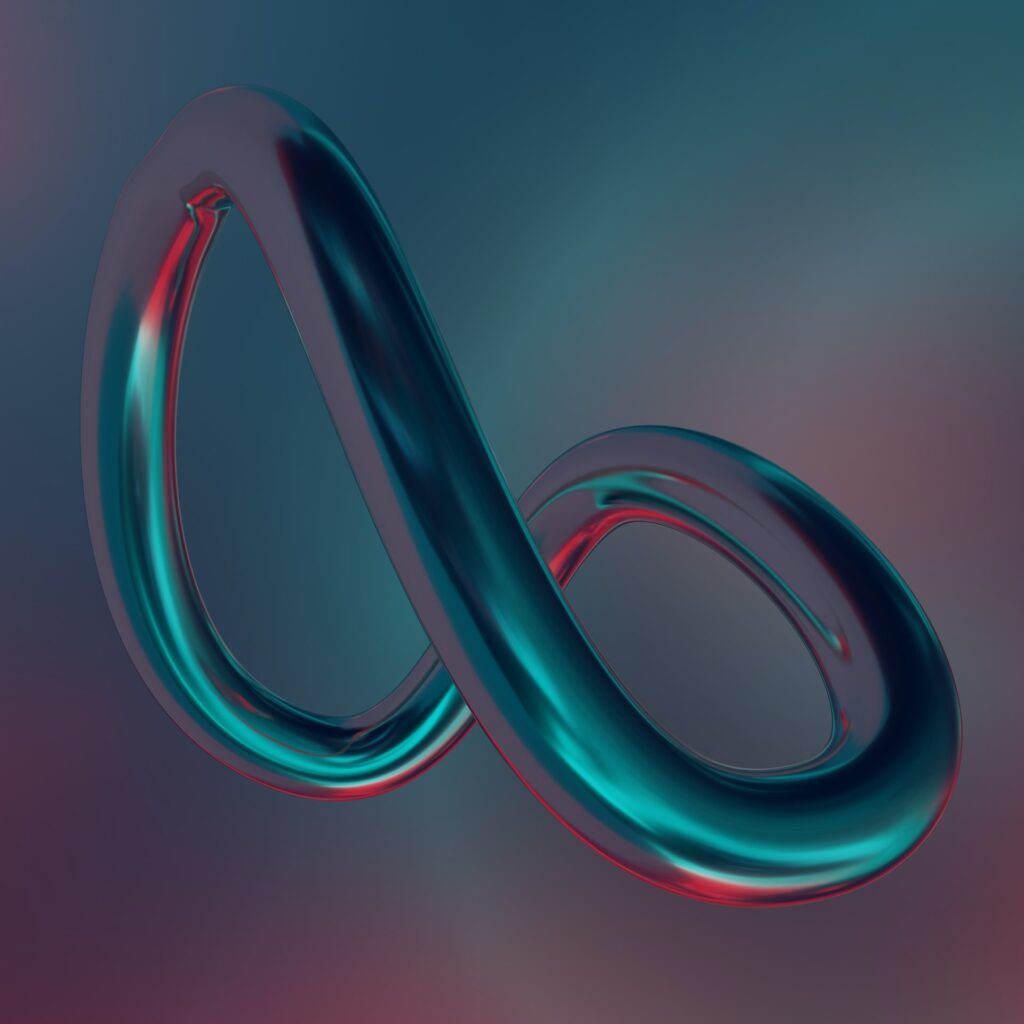iPhone 13: How to Shoot Video in Cinematic Mode
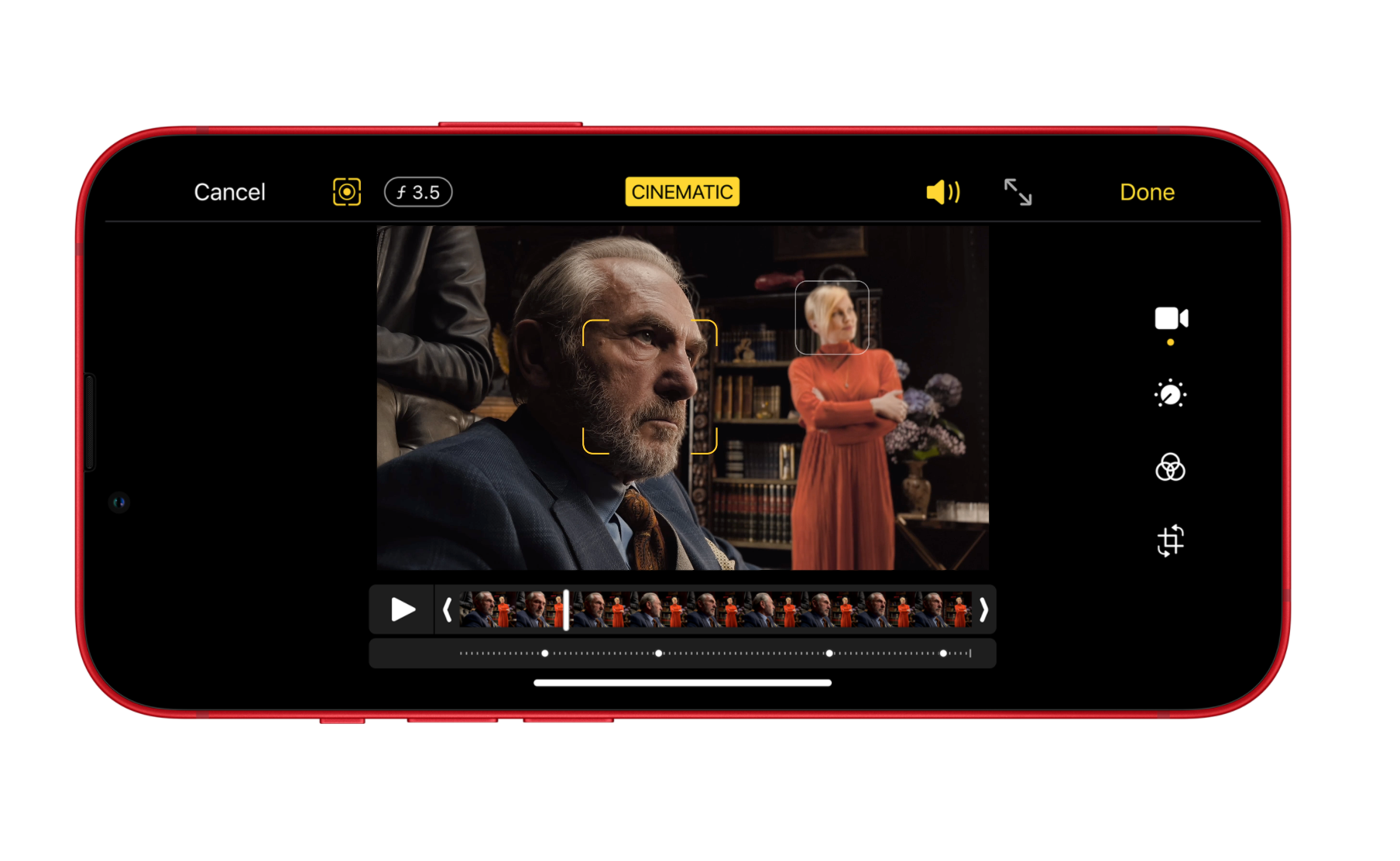
With the launch of the iPhone 13 series, Apple introduced several new camera features that take advantage of the A15 Bionic processor and advanced machine learning. One of these is called Cinematic Mode. This article explains what Cinematic Mode is and how to use it.
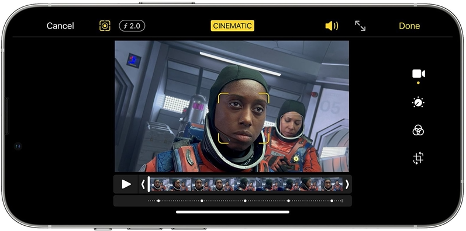
What is Cinematic Mode?
Cinematic Mode utilizes Dolby Vision HDR and a technique called “rack focus” to seamlessly shift the focus from one subject to another when you’re shooting video. It does this by locking the focus on the subject in a scene and blurring the background to achieve depth of field. If you subsequently move the camera to
center on a new subject or a new subject enters the scene, Cinematic mode automatically switches the focal point to this new subject and blurs out the background.
For example, if you’re shooting a video of someone and then a second person enters the scene, your iPhone will intelligently adjust the surrounding blur to focus-lock on the second person. It will even automatically switch back to the initial subject if the person’s face looks away from the camera, effectively generating a sophisticated professional filmmaking effect on the fly.
While impressive, Cinematic Mode isn’t perfect, however Apple has also made the effect fully adjustable, thanks to a post-shoot editing mode that lets you alter focal points after you’ve captured video. Keep reading to learn how to use Cinematic Mode on iPhone 13 mini, iPhone 13,iPhone 13 pro, and iPhone 13 Pro Max.
How to Use Cinematic Mode When Shooting Video
- Launch the Camera app on your iPhone and swipe the camera mode menu so that “Cinematic” is highlighted.
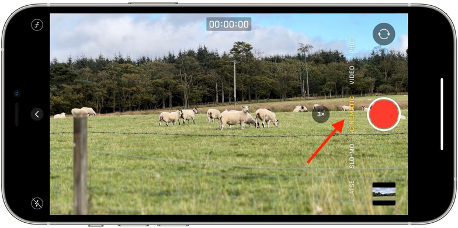
Line up the viewfinder so that your initial subject is in shot and the focal target of the lens, then tap the Shutter button to begin recording video.

Allow another person or object at a different distance away from the camera lens to enter the shot – your iPhone will automatically refocus when it locks onto the new subject. Tap the Shutter button again when you’re done capturing video.
That’s all there is to it. You can also manually select the subjects that you want to be in focus, retroactively, after you’ve shot your video. Here’s how.
How to Adjust Cinematic Mode Focus Post-Shoot
- Launch the Photos app on your iPhone and select some video shot in Cinematic mode.
- Tap Edit in the top-right corner of the screen.
- Slide your finger along the clip reel at the bottom of the screen to find the part of the clip that you want to edit.
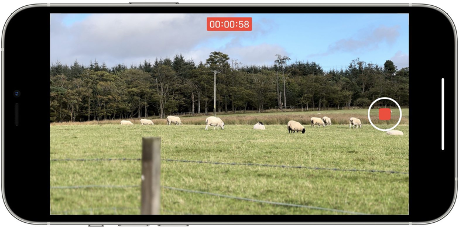
- Tap a different area of the shot to switch the focal point to a new subject. Note that the icon in the top-left corner of the screen is now highlighted to indicate Manual Tracking is on.
- The dotted yellow line below the clip reel indicates the amount of time in the clip that the currently selected subject is tracked. If you tap the circled dot in the line, a trash icon
will appear – tap this and the tracking for this subject will be removed.
- Tap Done once you’re happy with your changes.
Cinematic mode’s limitations
The resolution and frame rate of Cinematic mode is limited to 1080p, 30fps. ‘Normal’ HDR video with Dolby Vision can be recorded at an impressive 4K/60fps.
That’s going to disappoint those who already shoot everything at 4K resolution. However, in a way we find it reassuring. It shows that Cinematic mode is not a simple trick, that even with the Apple A15 Bionic’s 16-core neural processor, the CPU – or something else – acts at a bottleneck, and brings the capture rate down below that of even budget Android phones.

We’re slightly concerned, though, by the character of the focus shifts in Apple’s demos, which suggest the effect of a stills camera made to focus as quickly as possible. To get the real ‘rack focus’
effect seen in films, you’d need the option to slow down the focus motor so that it strolls to its destination rather than leaping there – and as far as we can tell so far, there’s no control over that.
Please refer following link for iphone 13 cinematic mode
iPhone cinematic mode video trailer – https://www.youtube.com/watch?v=3JcEG5Vjt–w iPhone cinematic mode demo test – https://www.youtube.com/watch?v=3JcEG5Vjt–w